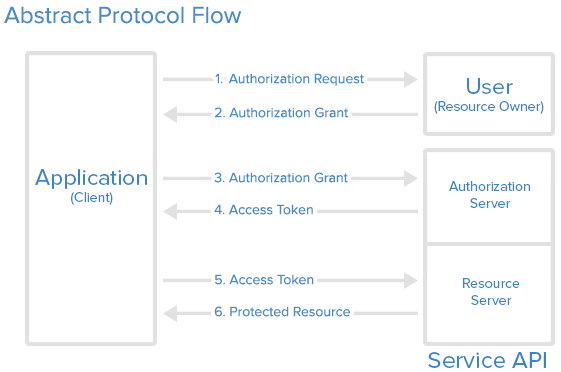Ionic android-22 Ubuntu 15.04 IonicBox Installation Guide
Ionic Box
Ionic Box is a ready-to-go hybrid development environment for building mobile apps with Ionic, Cordova, and Android. Ionic Box was built to make it easier for developers to build Android versions of their app, and especially for Windows users to get a complete dev environment set up without all the headaches.To install, download and install Vagrant for your platform, then download and install VirtualBox.
Use Pre-built image
We are testing a pre-built Vagrant cloud image which should be faster than using the Vagrantfile method above. To try it, create a folder where you want to init your dev environment (a great place for this would be in the project folder of your app). Then run:
$ mkdir IonicBox
$ cd IonicBox
$ vagrant init drifty/ionic-android
$ vagrant up
$ sudo apt-get update
$ sudo android-sdk-linux/tools/android update sdk -u --all --filter platform-tool,android-22,build-tools
$ cd IonicBox
$ vagrant init drifty/ionic-android
$ vagrant up
$ sudo apt-get update
$ sudo android-sdk-linux/tools/android update sdk -u --all --filter platform-tool,android-22,build-tools
exit from Vagrant machine via
$ vagrant halt.
Alter your Vagrantfile as given below.
# -*- mode: ruby -*-
# vi: set ft=ruby :
# Vagrantfile API/syntax version. Don't touch unless you know what you're doing!
VAGRANTFILE_API_VERSION = "2"
Vagrant.configure(VAGRANTFILE_API_VERSION) do |config|
# All Vagrant configuration is done here. The most common configuration
# options are documented and commented below. For a complete reference,
# please see the online documentation at vagrantup.com.
# Every Vagrant virtual environment requires a box to build off of.
config.vm.box = "drifty/ionic-android"
config.vm.provider "virtualbox"
# Disable automatic box update checking. If you disable this, then
# boxes will only be checked for updates when the user runs
# `vagrant box outdated`. This is not recommended.
# config.vm.box_check_update = false
# Create a forwarded port mapping which allows access to a specific port
# within the machine from a port on the host machine. In the example below,
# accessing "localhost:8080" will access port 80 on the guest machine.
# config.vm.network "forwarded_port", guest: 80, host: 8080
# Create a private network, which allows host-only access to the machine
# using a specific IP.
# config.vm.network "private_network", ip: "192.168.33.10"
# Create a public network, which generally matched to bridged network.
# Bridged networks make the machine appear as another physical device on
# your network.
config.vm.network "public_network"
# If true, then any SSH connections made will enable agent forwarding.
# Default value: false
# config.ssh.forward_agent = true
# Share an additional folder to the guest VM. The first argument is
# the path on the host to the actual folder. The second argument is
# the path on the guest to mount the folder. And the optional third
# argument is a set of non-required options.
config.vm.synced_folder "/home/rajeev/IonicBox/testApp", "/home/vagrant/ionicApps/testApp/"
# Provider-specific configuration so you can fine-tune various
# backing providers for Vagrant. These expose provider-specific options.
# Example for VirtualBox:
#
config.vm.provider "virtualbox" do |vb|
# # Don't boot with headless mode
# vb.gui = true
#
# # Use VBoxManage to customize the VM. For example to change memory:
# vb.customize ["modifyvm", :id, "--memory", "1024"]
vb.customize ["usbfilter", "add", "0", "--target", :id, "--name", "android", "--vendorid", "0x22b8"]
end
#
vender_id depands on your Mobile Provider. see
# View the documentation for the provider you're using for more
# information on available options.
# Enable provisioning with CFEngine. CFEngine Community packages are
# automatically installed. For example, configure the host as a
# policy server and optionally a policy file to run:
#
# config.vm.provision "cfengine" do |cf|
# cf.am_policy_hub = true
# # cf.run_file = "motd.cf"
# end
#
# You can also configure and bootstrap a client to an existing
# policy server:
#
# config.vm.provision "cfengine" do |cf|
# cf.policy_server_address = "10.0.2.15"
# end
# Enable provisioning with Puppet stand alone. Puppet manifests
# are contained in a directory path relative to this Vagrantfile.
# You will need to create the manifests directory and a manifest in
# the file default.pp in the manifests_path directory.
#
# config.vm.provision "puppet" do |puppet|
# puppet.manifests_path = "manifests"
# puppet.manifest_file = "default.pp"
# end
# Enable provisioning with chef solo, specifying a cookbooks path, roles
# path, and data_bags path (all relative to this Vagrantfile), and adding
# some recipes and/or roles.
#
# config.vm.provision "chef_solo" do |chef|
# chef.cookbooks_path = "../my-recipes/cookbooks"
# chef.roles_path = "../my-recipes/roles"
# chef.data_bags_path = "../my-recipes/data_bags"
# chef.add_recipe "mysql"
# chef.add_role "web"
#
# # You may also specify custom JSON attributes:
# chef.json = { mysql_password: "foo" }
# end
# Enable provisioning with chef server, specifying the chef server URL,
# and the path to the validation key (relative to this Vagrantfile).
#
# The Opscode Platform uses HTTPS. Substitute your organization for
# ORGNAME in the URL and validation key.
#
# If you have your own Chef Server, use the appropriate URL, which may be
# HTTP instead of HTTPS depending on your configuration. Also change the
# validation key to validation.pem.
#
# config.vm.provision "chef_client" do |chef|
# chef.chef_server_url = "https://api.opscode.com/organizations/ORGNAME"
# chef.validation_key_path = "ORGNAME-validator.pem"
# end
#
# If you're using the Opscode platform, your validator client is
# ORGNAME-validator, replacing ORGNAME with your organization name.
#
# If you have your own Chef Server, the default validation client name is
# chef-validator, unless you changed the configuration.
#
# chef.validation_client_name = "ORGNAME-validator"
end
after that do
$ vagrant reload
Attach your Device Moto-G in my case run
vagrant@ionic-android:~$ sudo /home/vagrant/android-sdk-linux/platform-tools/adb devices
* daemon not running. starting it now on port 5037 *
* daemon started successfully *
List of devices attached
YourDevice device
$ vagrant ssh
$ sudo npm update -g ionic
$ sudo npm update -g cordova
$ mkdir -p ionicApps/testApp
$ cd /home/vagrant/ionicApps/testApp
$ ionic start testApp sidemenu
$ cd testApp/
$ ionic plugin add https://github.com/apache/cordova-plugin-whitelist.git ## Very Important
$ ionic platform add android
$ ionic run android -lcs
Thats it!! Enjoy!
posted by Unknown @ 10:08 PM
2 Comments
![]()